- You have no items in your shopping cart
- Subtotal:
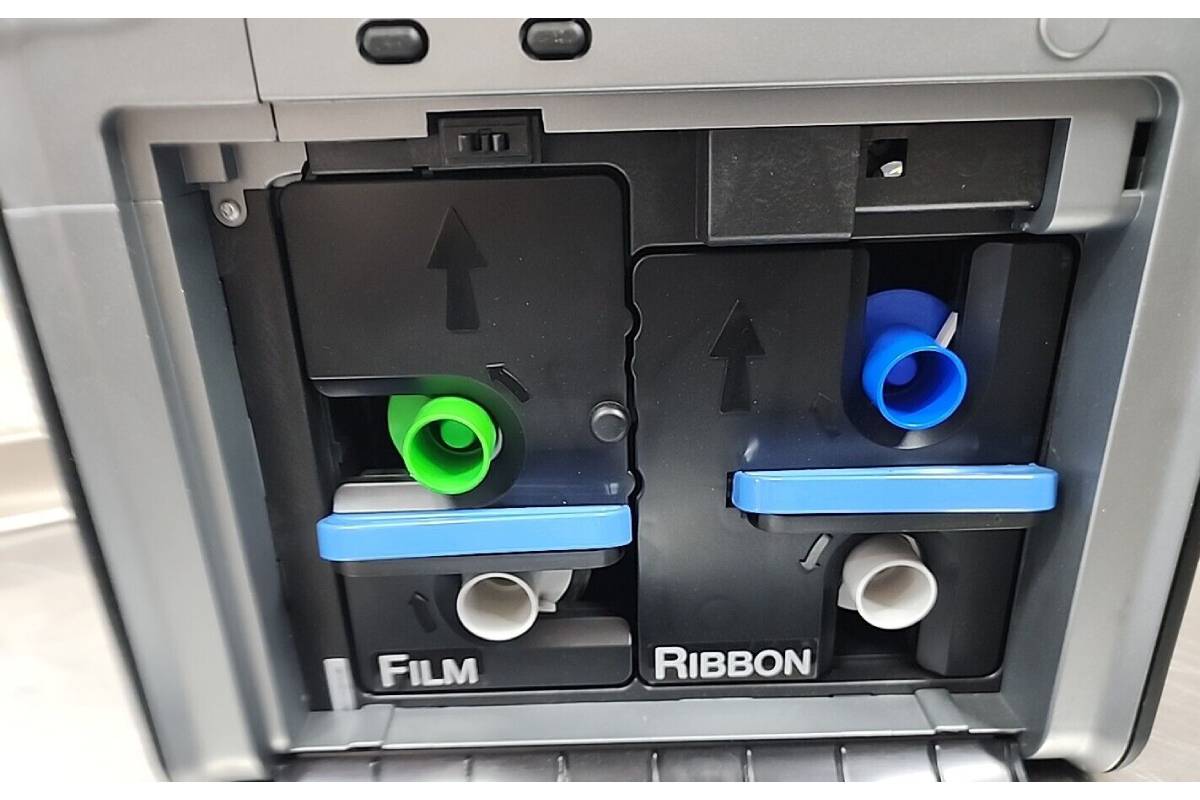
Error 97 on a FARGO HDP5000 card printer almost always indicates a problem with the ribbon. It Is often referred to as a “ribbon miscue”. Here’s a comprehensive breakdown of the potential causes and how to troubleshoot it:
-
Update your printer’s drivers and firmware to the newest versions.
-
Clean your printer to keep out dust and debris, which can damage the print head.
-
Try using a different ribbon.
-
Make sure your film and ribbon cartridges are installed correctly.
-
For assistance with technical issues, repairs and order new printer: +92-309-786-2487
Common Causes:
- Physical Damage to the Ribbon:
- Carefully unroll a section of the ribbon and look for tears, rips, crumpling, wrinkling, or any signs of stretching or damage. If you find any damage, replace the ribbon immediately.
- Improper Ribbon Installation:
- Ensure the ribbon cartridge is seated correctly in the printer.
- Double-check that the ribbon is threaded through the print head mechanism as indicated in the printer’s user manual.
- Make sure the ribbon take-up spool is engaging properly and winding the used ribbon.
- Incorrect Ribbon Type:
- Verify that you are using a genuine FARGO HDP5000 ribbon.
- Confirm that the ribbon type is compatible with the cards you are using. Some specialized cards might require specific ribbons.
- Ensure that the ribbon is not expired.
- Ribbon Obstruction:
- Check for any small pieces of debris, labels, or other obstructions that might be caught in the ribbon path.
- Ribbon Sticking:
- Ensure that the ribbon spins freely in the ribbon cartridge. If it sticks or cannot spin freely, there may be a problem with the ribbon itself.
- Printer Sensor Issues:
- Dust or Debris on the Ribbon Sensor: The HDP5000 uses sensors to detect the presence and movement of the ribbon. Dust or debris on these sensors can cause them to malfunction. Use compressed air or a soft, dry cloth to gently clean the sensor areas. Refer4 to your printer’s manual for the location of these sensors.
- Ribbon Sensor Calibration: The printer might not be accurately detecting the ribbon’s position. You can try calibrating the ribbon sensor through the printer driver settings on your computer. Look for a “Toolbox” or “Printer Preferences” option, and then find a “Calibrate Ribbon” tab. Follow the on-screen instructions.
- Outdated Firmware or Driver:
- Ensure you have the latest FARGO HDP5000 printer driver installed on your computer.
- Check the FARGO website for the latest firmware updates for your HDP5000 printer. Updating the firmware can resolve known bugs and improve printer performance.
- Power Supply Issues (Less Common):
- In rare cases, an incorrect or unstable power supply might cause erratic behavior. Ensure that you are using the correct power supply that came with the printer and that it’s plugged directly into a wall socket, not a surge protector.
Troubleshooting Steps:
- Inspect the Ribbon: Carefully examine the ribbon for any physical damage or improper threading.
- Reinstall the Ribbon: Remove and reinstall the ribbon cartridge, ensuring it’s seated correctly and the ribbon is threaded properly.
- Try a Different Ribbon: If available, try using a new or known-good ribbon to see if the error persists. This will help determine if the issue is with the ribbon itself.
- Clean the Ribbon Sensor: Gently clean the ribbon sensor(s) with compressed air or a soft, dry cloth.
- Calibrate the Ribbon Sensor: Use the printer driver’s toolbox to calibrate the ribbon sensor.
- Restart the Printer: Power off and then power on the printer.
- Update Driver and Firmware: Check the HID FARGO website for the latest drivers and firmware for your printer model and operating system.
- Clean the Print Head and Rollers: While Error 97 directly points to the ribbon, a dirty print head or rollers can sometimes contribute to printing issues. Use FARGO-approved cleaning supplies to clean these components.
Contact Support:
If you have tried all of the above steps and the error 97 persists, it’s time to contact AITS authorized dealer of HID FARGO.



